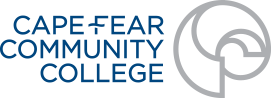Help with Online Classes
What is an online class?
Cape Fear Community College offers several types of classes that include online components:
Internet classes meet completely online. Students receive lessons, complete assignments, and communicate in a virtual classroom. Some internet classes require face-to-face proctored testing or presentations at approved sites.
Internet synchronous classes meet completely online but at specified days and times. These days and times are visible to students at the time of registration. These days/times are required class meetings just like a hybrid, blended, or face-to-face class. Students receive lessons, complete assignments, and communicate in a virtual classroom. Some internet synchronous classes require face-to-face proctored testing or presentations at approved sites.
Hybrid and blended classes meet face-to-face and online, as designated on the class schedule. While these classes utilize some of the same technologies as internet classes, students also attend some face-to-face sessions.
Are online classes self-paced? What are they like?
Online classes are not self-paced. They have structure and deadlines like a face-to-face class. You should log into your online class on a regular basis to keep up with deadlines and assignments. Your instructor will inform you of when homework, assignments, and tests are due.
What web browsers are recommended for online classes?
Online Learning recommends using either Mozilla Firefox or Google Chrome for accessing Canvas. Please note: Some CFCC applications such as SAM require the use of Internet Explorer. Apple (Mac) computers come with the Safari web browser. Safari may work but is not fully compatible.
How do I register for an online class?
Registration for online classes is the same as traditional classes. Log into your myCFCC account and click Self Service. I registered for an online class. Where is it?
CFCC online classes are located on our Canvas site. Log into your myCFCC account and click the button that says My Classes / Canvas.
Most online classes require a book and some will require an online code, often provided with the textbook. See your class’s information for required textbooks and materials for specific details. If you have any questions about the class textbook and materials, reach out to your instructor.
My class has a “my __ lab.” What is that?
Some classes require an additional lab component outside of Canvas. These are commonly known as MyLab. For example MyMathLab, MyEnglishLab. etc. Your instructor will give you directions on how to access and set up your MyLab.
What if I cannot access MyLab?
Please contact your instructor for MyLab help. The Online Learning department does not have any access to MyLab sites, and cannot troubleshoot login problems.
My instructor said I must complete an enrollment verification. What is that?
Enrollment Verification (EV) is CFCC’s way of checking that students are attending and participating in classes that include an online component. In a face-to-face (physical classroom) class, this is done by checking the student’s actual presence in the classroom. In an internet, internet synchronous, hybrid, or blended class, students are required to complete an EV activity. Your instructor will indicate this assignment by name or by emphasizing that it must be completed by a certain date. It is incredibly important that you complete the EV assignment by the deadline. If you do not, you will be unenrolled from the course as a “No-Show.” Contact your instructor if you have any questions about completing the EV assignment.
I tried to contact my instructor, but I have not received a response yet.
The standard response time for online classes is 48 hours during the week and 72 hours during the weekend. Please allow the appropriate amount of time to pass before you contact the instructor again. If you have tried multiple times and have not been able to reach your instructor, please contact the college at
910-362-7000 and ask to be transferred to the department chair.
How do I change how my name is displayed in Canvas?
You can submit a
Canvas Name Display Change Form .
This form is intended for current students and employees to request changes in their display name in Canvas ONLY. Students or Employees with legal name changes or typos in their names should contact Student Services or Human Resources. Please allow 48 hours business hours to complete all requests. Name changes are subject to approval.