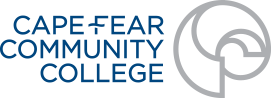Getting Started with Online Classes
Log In
Although your online courses won’t show up until the first day of classes , Blackboard–where most online courses take place–is always accessible. You can log in through the MyCFCC portal (by clicking the “My Classes/Blackboard” link) or online.cfcc.edu. If you’ve never logged in before or your username and password are not working, contact the CFCC IT Help Desk.
On the First Day of Classes
Find your course(s) under the “Courses” on the left-hand menu. . Once you can see your courses, click around and get a feel for where to find critical course material like readings and assignments. As you explore the course, look for this information:
1) Most instructors include an announcement that points you to the information you should read on your first day of classes.
2) Find the Course Syllabus, and review the Course Information document as well as the College Policy links. This information will give you a broad overview of the course as well as relevant college policies including a link to the entire CFCC Catalog & Student Handbook.
3) Find out what you need to complete in the first week of class. Online courses start just as quickly as face-to-face courses. By the end of the first week, you may have reading and writing assignments due. Make sure you know ahead of time what is expected of you.
4) Complete the Enrollment Verification activity to ensure you stay in the class. Instructors typically emphasize that this assignment must be completed by a specific date. Read the full details about Enrollment Verification here .
Having problems?
If you’re having trouble with technology (videos not showing up, password not working, can’t submit a test), call the IT Student HelpDesk at 910-362-4357 or email them at help@cfcc.edu .
If you need some help learning to use tools in Blackboard (like the discussion board or tests), take a look at the Blackboard FAQ section of this site. If you still need assistance, visit the Blackboard Learn Help for Students page .