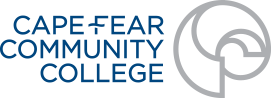Blackboard FAQs
What are the technical requirements for using Blackboard?
Online Learning recommends using either Mozilla Firefox or Google Chrome for accessing Blackboard.
Please note: Some CFCC applications such as SAM require the use of Internet Explorer.
For more information on browsers, select the correct Blackboard version below:
Step 2: Browser Check
How do I log in to Blackboard to access my courses?
- Go to my.cfcc.edu and click the “My Classes/Blackboard” button or go to online.cfcc.edu
- Log in using your CFCC Username and Password
- If you cannot log in or need your username or password, visit the Student HelpDesk or follow these directions to reset your password.
- After you log in, look for the “My Courses” box to see a list of courses you can access.
Note: Only the current semester’s courses will be listed. Course numbers containing a K or a Z (ex: ACA122-I1Z) will not be available until the beginning of the Twelve Week Session or the 2nd Mini Session, respectively.
Outside of Course Environment
Within Course Environment
I logged into Blackboard, but can’t see my course!
For additional assistance, during normal business hours, you can follow the link to the CFCC IT Help Desk .
What is online etiquette (or netiquette)?
How do I post on the Discussion Board?
Typically, you will find the Discussion Board on the Course Menu/Navigation.
Some instructors may place any required discussions under a Module or Unit area. The instructor will let you know where you can access the discussion boards.
How do I submit an assignment, homework, etc. through Blackboard?
Step-by-Step Instructions
How do I submit an assignment, homework, etc. through Blackboard with SafeAssign?
How do I join a Collaborate Session in my course?
Any advice for taking a test online?
Please Consider the Following During Test Taking:
For timed exams, if you are able to save your questions and navigate away from the exam, the timer is still running.
Only ever have one window or tab open when taking an online test.
If you need to type a long essay (more than a few sentences), consider typing it in a word processor and copying/pasting it into Blackboard. This way, your work will not be lost if you encounter technical difficulties.
- Find informative information on test-taking in Blackboard Ultra .
I was taking a test and it froze/locked me out/etc. What should I do?
Next, contact your instructor immediately and explain the issue you had while taking the test. They are the only ones who can reset the test for you. Neither IT nor the Online Learning department can reset the test. Additionally, each instructor may have their own rules on test-taking. Please read your course syllabus for more information.
Where Can I Find My Grades in Blackboard?
Step-by-Step Instructions
Some instructors do not make grades available through Blackboard. In those cases please direct questions to the instructor.
Does Blackboard have a mobile app?
I need help with Blackboard after business hours. Who do I contact?
For additional assistance during normal business hours follow the link to the CFCC IT Help Desk
How do I send email/messages in Blackboard?
How do I get help with my course materials and content in Blackboard?
What do I do if I have problems logging into Blackboard?
For problems occurring after hours, you may log a ticket with the 24/7 HelpDesk by calling 1-877-708-2938.